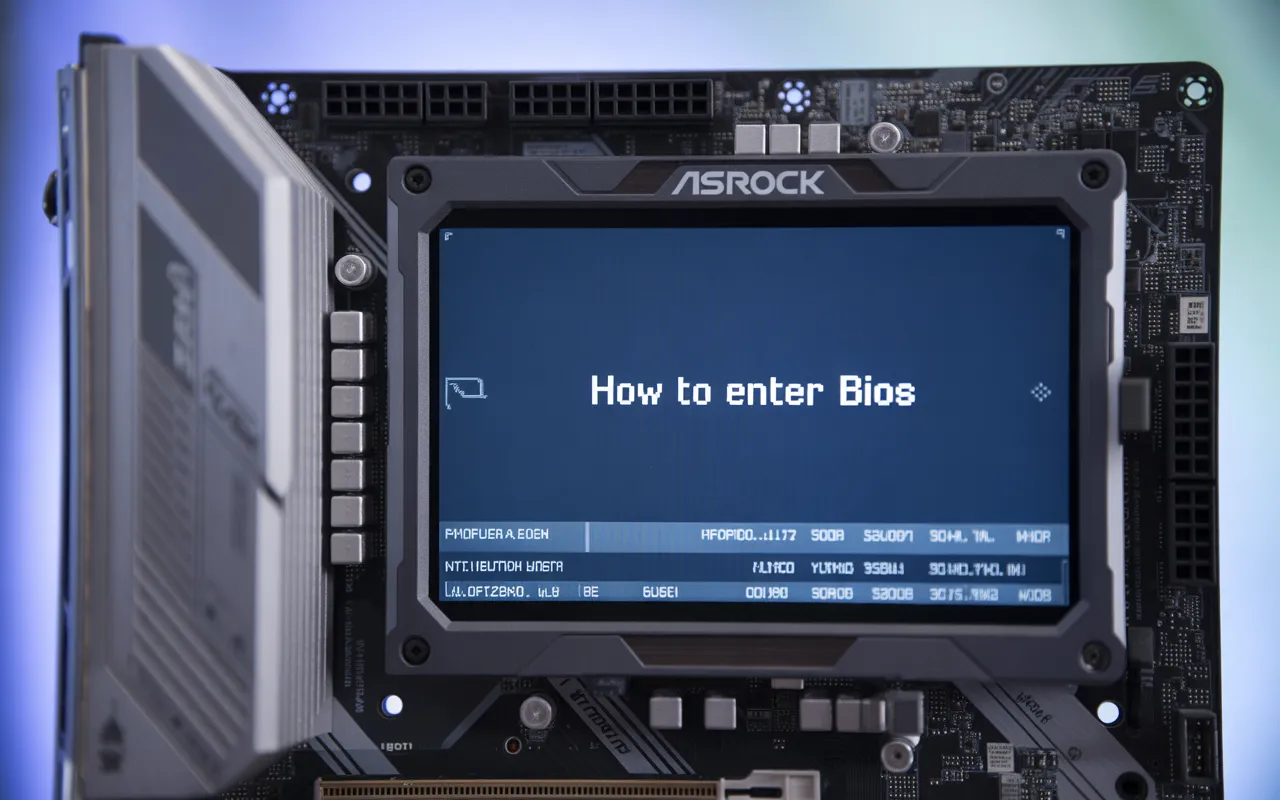How to Enter BIOS on ASRock Motherboard – Full Guide 2025!
Getting into the BIOS on ASRock motherboard might seem tricky at first, especially if you’re setting up a new PC or trying to fix a boot issue. But don’t worry, it’s actually a quick and simple process once you know the right steps. Whether you’re adjusting the boot order, enabling hardware virtualization, or exploring the UEFI firmware, this guide will walk you through it clearly. No technical background? No problem.
We’ll show you exactly what key to press and when, so you can access your system’s core settings with confidence. Let’s get started and take full control of your ASRock system.
What is BIOS, and why is it important?
BIOS is an abbreviation for Basic Input/Output System. It is a type of firmware saved on your motherboard that controls how the computer boots and how the operating system is loaded. BIOS allows you to configure the boot menu and hardware settings, as well as upgrade or install new BIOS firmware. For ASRock users, the BIOS must be tuned to adjust hardware settings, such as the system clock, overclocking values, and firmware updates.
What are UEFI BIOS and Legacy BIOS?
UEFI BIOS is a newfangled BIOS. It features a graphical interface, superior hardware support, and boots the system faster than an outdated BIOS. The ASRock UEFI BIOS features settings that provide a user-friendly interface, enabling easy configuration of hardware settings.
Accessing BIOS on the ASRock Motherboard:
In ASRock’s case, one must tap a particular key, such as the power button, to access the BIOS. Depending on the motherboard used, a key can be used to access the BIOS, and the most commonly used key is typically marked Delete.

BIOS Entering the ASRock Motherboard with the Delete Key:
As soon as you switch on your PC, continue to press the Delete key when you see the ASRock logo on the screen. This will take you into the ASRock BIOS interface, where you can adjust various settings. Failure to do it will open the window, restart the computer, and give it a second chance.
F2 Key to Access BIOS on ASRock:
Some ASRock motherboards require you to press the F2 key rather than the Delete key. Observe the monitor as your machine boots up. To access the BIOS settings, press the F2 key until you reach the settings menu.
ASRock Motherboard Troubleshooting BIOS Access:
In some situations, you may encounter issues accessing the BIOS on an ASRock system. These are some of the frequent problems and their solutions.
BIOS Failure ASRock Motherboard:
The reasons why the BIOS does not appear on the screen of your ASRock motherboard may include incorrect settings or hardware malfunctions. Ensure that your keyboard is correctly connected, as this may prevent the display of the BIOS. Moreover, ensure that your motherboard has proper boot settings so that the system is configured to boot into the BIOS.
ASRock BIOS entry errors:
If pressing the BIOS access key for the ASRock motherboard fails, consider restarting the system and pressing the key at the correct time. Ensure your system is not in Fast Boot mode, as this may also bypass the BIOS screen. Should you still have difficulty with this, refer to the manual for the model of your ASRock motherboard
Asrock Bios Reset:
In some cases, your BIOS may need to be reset to default settings. This is especially true when you have issues following a change or when you are preparing your system for investigation.
Resetting the BIOS of the ASRock Motherboard:
To clear the BIOS on an ASRock motherboard, switch off your computer and disconnect it. Then, identify the CMOS battery on the motherboard. Leave it out for 10-15 seconds and then add it. This will restore the BIOS to its default value. Alternatively, changing the “Clear CMOS” jumper if your motherboard has one is possible.
How to Maximize Performance and Game on ASRock BIOS:
When you gain access to the ASRock BIOS, you can modify the settings to ensure your system is optimized for optimal performance. Overclocking is one of the most common reasons to use the BIOS, and it can result in improved processor and RAM performance and speed.
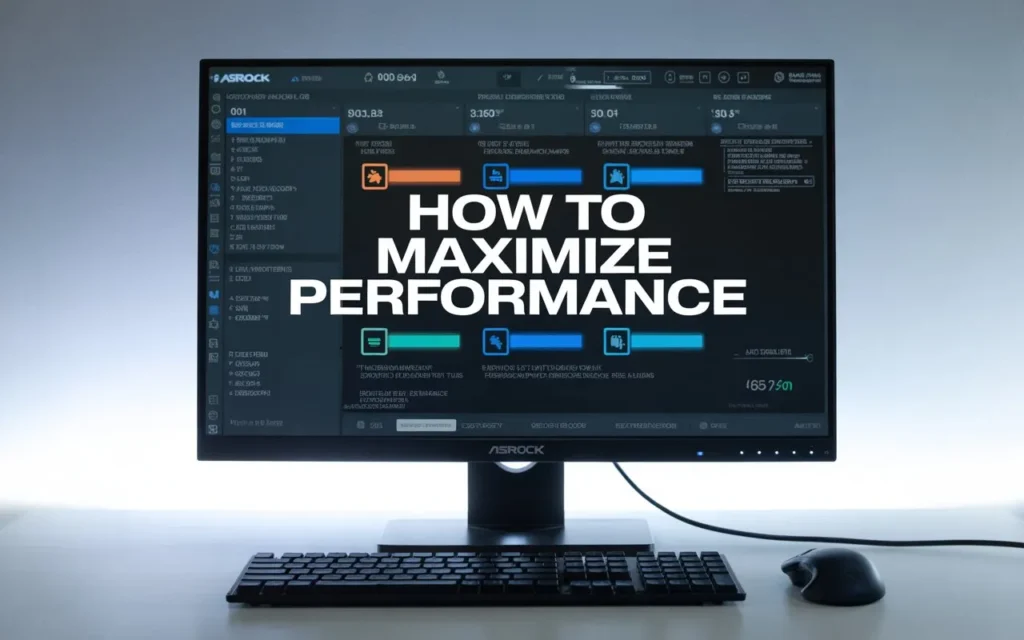
BIOS overclocking in ASRock Motherboards:
To overclock your system, navigate to the Advanced BIOS features section. In this case, you can modify the CPU multiplier, customize the RAM timings, and alter the voltages to enhance your system’s performance. Nevertheless, it is essential to remember that overclocking may result in instability. Act carefully and closely follow system temperatures.
BIOS Setup Gaming:
System performance can be optimized for gamers by adjusting specific ASRock BIOS settings. When the boot priority is adjusted in the BIOS interface, your gaming system can also boot faster. The CPU and memory settings can also be customized to achieve optimal performance.
Also Read: How Much Power Consumption of Motherboard – Full Guide 2025!
How to Update BIOS on an ASRock Motherboard:
Updating the BIOS firmware can enhance system stability, compatibility, and performance. Motherboard manufacturers like ASRock continually update the BIOS to address bugs and introduce new features and support.
BIOS Firmware update in ASRock
To upgrade the BIOS on your ASRock motherboard, you must obtain the latest version from the ASRock official site. Then, you must install the update using the Q-Flash program or another ASRock program. Your computer must always have a steady power source during the update process.
ASRock BIOS Changing the Boot Priority:
Altering the boot priority is a mandatory BIOS configuration setting, particularly if you need to boot from a USB device, install a new operating system, or resolve issues.
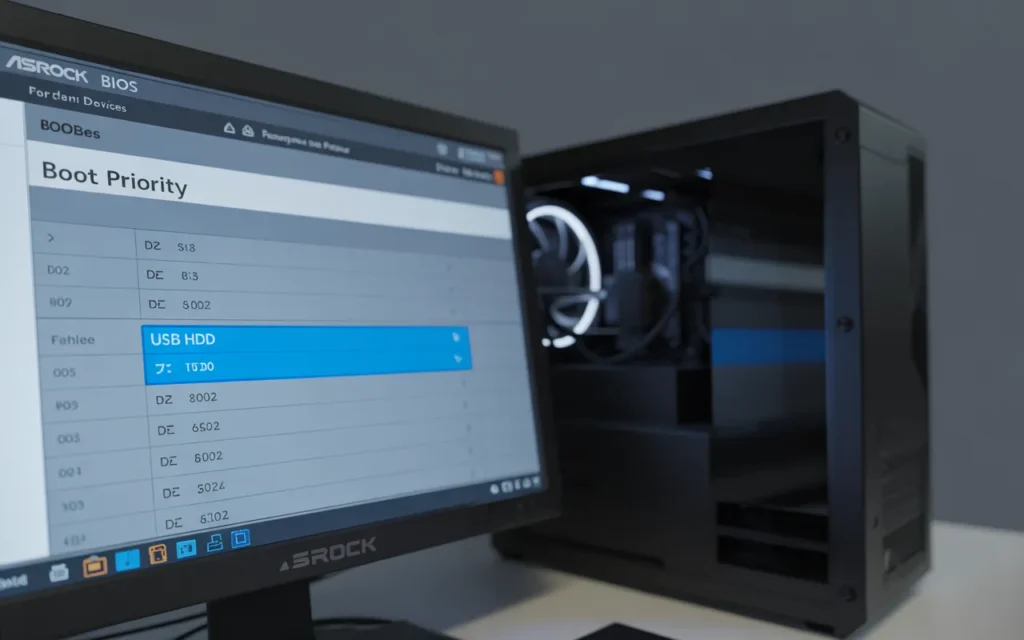
ASRock Motherboard Boot-up Options:
Using an ASRock motherboard: To change the motherboard boot priority on an ASRock motherboard, we must enter the boot menu in the BIOS. At this point, you can change the device sequence your computer examines when attempting to boot. This is particularly useful when installing an OS or when troubleshooting.
ASRock motherboard, such advanced BIOS features are found:
Regarding features, ASRock motherboards are equipped with numerous advanced features in their UEFI BIOS, enabling users to customize the system to suit specific needs. These settings also help optimize power management, adjust overclocking settings, modify secure boot, and enhance system performance and security overall.
BIOS Navigation Modified User:
BIOS navigation on the UEFI interface is fluid and straightforward among highly experienced users. It features advanced settings for memory, CPU, and power. Knowing how to use these settings will enable you to maximize the performance of the ASRock motherboard.
Conclusion:
Any user should know how to enter the BIOS on an ASRock motherboard. Whether you want to change the overclocking BIOS settings, update the BIOS firmware, adjust the boot priority, or perform any other system configuration, the ability to access the ASRock BIOS will provide you with complete control over your system’s performance. Now, using the basic tips discussed above, you can easily access the BIOS interface and make the necessary modifications, including resetting the BIOS to its default settings when needed. Setting your BIOS at the optimum levels for gamers and performance enthusiasts could significantly improve your system’s performance and stability.
FAQ’s:
1. What is the way to access the BIOS in ASRock?
The ASRock motherboard’s BIOS is accessed using the Delete key or F2 at startup, immediately after the BIOS logo appears on the screen.
2. How to reset ASRock BIOS?
The BIOS can be reset by disconnecting the CMOS battery or even the Clear CMOS jumper on the motherboard.
3. How do I update the BIOS on the ASRock motherboard?
Download the latest BIOS version from the ASRock website, then install it using the embedded Q-Flash utility.
4. Is it possible to overclock the ASRock motherboard BIOS?
Yes, they have an overclocking BIOS setting, allowing you to gain additional performance from your processor and memory. Nevertheless, be careful not to become unstable.
5. How do I change the ASRock BIOS boot order?
You can also adjust the boot sequence to boot from USB drives or hard drives, allowing you to boot on different devices using the boot menu