How Many USB Ports Does My Motherboard Have? – Full Guide 2025!
When setting up or upgrading your computer, knowing the number of USB ports your motherboard supports is crucial. Whether you need to connect a mouse, keyboard, or any other device, having enough USB ports can make a big difference. Different motherboard models come with varying numbers of USB ports, and it is helpful to know precisely what you are working with.
In this article, we will show you how to determine the number of USB ports your motherboard supports, explain the different types of USB ports, and provide tips on what to do if you need more. Let’s dive into understanding your system’s USB connectivity!
Identify Your Motherboard Model:
First things first: to determine the number of USB ports on your motherboard, you need to know your motherboard’s model. Do not worry it is easier than you think!
Look inside your computer:
- Open your computer case (make sure it is turned off first) and check the motherboard. You will usually see the model name printed on the board itself. It is often near the CPU area.
Check system specs:
- You do not even need to open the case for this one! Press Windows + R, type msinfo32, and press Enter. This opens System Information, where you will find your motherboard model listed.
Use your motherboard manual:
- If you kept the manual, it is a great place to find all the details, including the USB ports.
Use software tools:
- Tools like CPU-Z or HWiNFO can provide precise information about your motherboard, including the number of USB ports.
General Information on USB Ports:
Once you know your motherboard’s model, you’ll want to understand the different types of USB ports it has. Here’s a breakdown of the most common ones:
USB 2.0:
- This is the older USB type. It’s slower (about 480 Mbps), and you will mainly use it for things like a mouse, keyboard, or printer.
USB 3.0:
- This is a faster connection (5 Gbps) and is commonly found on modern systems. It’s ideal for devices like external hard drives or flash drives that require faster data transfer.
USB 3.1:
- Even faster than USB 3.0, USB 3.1 supports speeds up to 10 Gbps, which is fantastic for transferring large files.
USB 3.2 Gen 1 and Gen 2:
- Gen 1 is similar to USB 3.0. Gen 2 can transfer data at speeds of up to 10 Gbps. So, the higher the version, the faster it is!
USB-C:
- USB-C is the newest type. It is smaller, faster, and reversible (so you don’t need to worry about plugging it in the wrong way). It is used for modern devices like phones, laptops, and tablets because it offers faster speeds and can charge devices.
How to Check Your USB Ports Without Knowing Your Model:
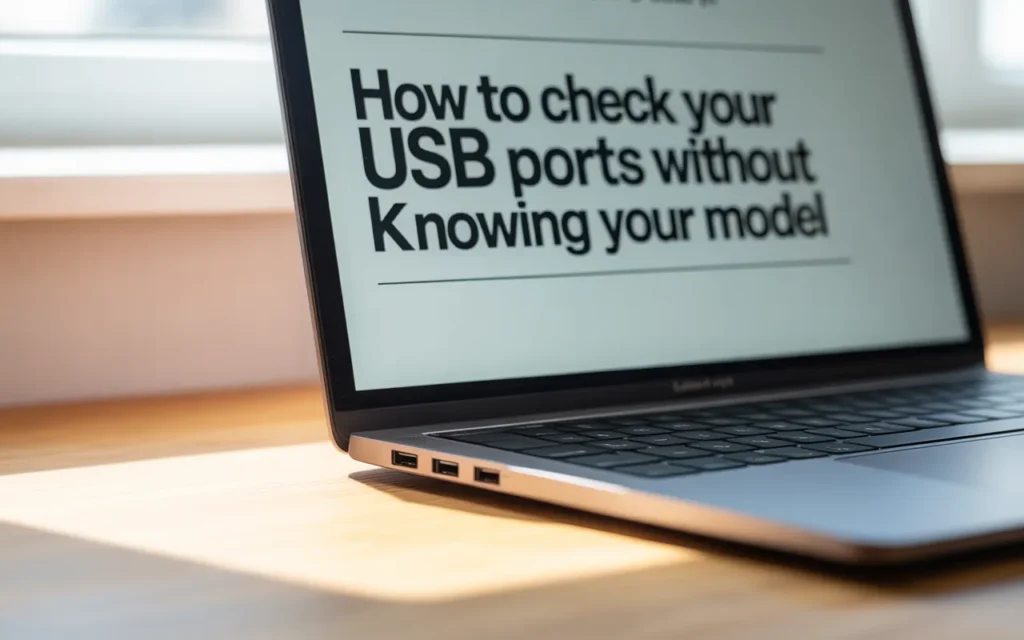
Not sure what motherboard you have? No worries. You can still check how many USB ports your computer has:
Look at your PC’s back:
- The back of your computer case has USB ports (the I/O panel). Count them; these are your rear USB ports.
Check the front of your PC:
- Do not forget the front panel USB ports! These are the ones located on the front of your case, and they are typically connected to the motherboard via USB headers.
Check the manual:
- If you have your motherboard manual, it will specify the number of USB ports on the back and the number of USB headers available for adding more ports.
Use software tools:
- Download a program like HWiNFO or CPU-Z, and it will provide a complete, comprehensive list of USB ports and other details about your motherboard.
How Many USB Ports Do Modern Motherboards Have?
Okay, but how many USB ports can you expect on a modern motherboard? It depends, but here’s a general idea:
Budget motherboards:
- These usually come with 4 to 6 USB ports on the back. You will mostly find USB 2.0 and USB 3.0 here.
Mid-range motherboards:
- These typically have 6 to 10 USB ports, including USB 3.0 and USB 3.1.
High-end motherboards:
- High-end motherboards can provide up to 20 USB ports, including USB 3.2 Gen 2 and USB-C ports.
USB headers:
- Most motherboards have 2 to 3 USB headers. These headers allow you to add front-panel USB ports or install additional USB ports through expansion cards.
What If You Need More Ports?
What if you don’t have enough USB ports? Don’t worry, you can add more! Here is how:
USB Hub:

- A USB hub allows you to connect multiple devices to a single port. If you have power-hungry devices (like printers or external hard drives), a powered USB hub is a good choice.
PCIe USB Expansion Card:
- A PCIe USB expansion card is an excellent option if you need more USB ports with faster speeds. You can add one to your motherboard and get more USB 3.0 or USB 3.1 ports.
Front Panel USB Ports:
- If your motherboard has available USB headers, you can install extra front-panel USB ports in your case.
Exploring USB Ports on Your Case and Motherboard:
Here’s a quick breakdown of where to find all those USB ports:
Rear USB Ports:
- These are the USB ports on the back of your computer. They are directly connected to your motherboard.
Front Panel USB Ports:
- Your PC case might have front panel USB ports that connect to your motherboard through USB headers.
USB Headers:
- USB headers are internal connectors on your motherboard that allow you to add extra ports, such as front panel USB ports.
Troubleshooting Common USB Port Issues:
Running into issues with your USB ports? Here’s how to fix some common problems:
Device Not Recognized:
- Try unplugging the device and then plugging it back in. If that doesn’t work, try restarting your computer or using a different USB port.
Too Many Devices:
- If you have too many devices plugged in, your USB ports might not work correctly. In this case, try using a powered USB hub.
Windows Update Problems:
- After a Windows update, sometimes your USB ports might stop working. You can fix this by updating the drivers in Device Manager or reinstalling the USB drivers.
Check in Windows or Look Up Detailed Port Readouts:
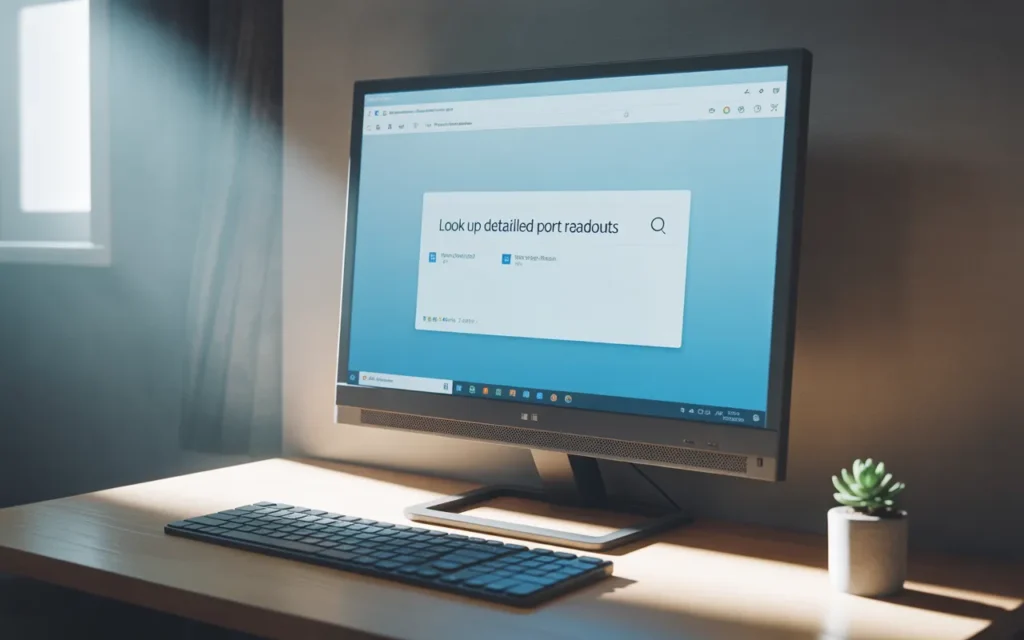
Want to check your USB ports in Windows? Here’s how:
Device Manager:
- Open Device Manager (search for it in the Start menu), then look under Universal Serial Bus Controllers to view all your USB ports.
System Information:
- Type ‘msinfo32’ in the Run box to open System Information, which displays detailed specifications about your system, including USB ports.
HWiNFO or CPU-Z:
- These tools provide a detailed breakdown of your system, including USB ports, allowing you to see exactly how many are available.
Enhancing Your USB Experience:
Want to make the most out of your USB ports? Here are some tips:
Use the Right USB Hub:
- If you have multiple devices, consider getting a USB hub. A powered hub will provide sufficient power for devices like printers and external hard drives.
Use USB 3.0 and 3.1 for Faster Speeds:
- For faster data transfer, use USB 3.0 or USB 3.1 ports whenever possible.
Upgrade to USB-C:
- If your motherboard doesn’t have USB-C yet, consider upgrading. It is fast and works for charging devices as well.
The Future of USB Ports in Computer Builds:
So what’s next for USB ports? Here is what you can expect in the future:
USB 4.0:
- USB 4.0 will bring faster speeds up to 40 Gbps! It will also handle more power for charging devices.
More USB-C Ports:
- As more devices adopt USB-C, expect to see an increase in motherboards featuring USB-C ports.
Thunderbolt:
- Thunderbolt is another high speed port that’s already present in some high end systems and is expected to gain popularity.
Conclusion:
Now you know how to determine the number of USB ports on your motherboard and how to expand them if necessary. Whether you need to troubleshoot, add more ports, or understand what’s available, this guide has you covered. Maximize your USB ports and keep your devices connected and running smoothly!
FAQs:
How can I determine the number of USB ports on my motherboard?
- Use Device Manager, System Information, or tools like HWiNFO.
Can I add more USB ports to my computer?
- Yes! Use a USB hub, a PCIe USB expansion card, or add front panel USB ports.
Why isn’t my USB port working?
- Try restarting your computer, checking the device, or updating the drivers in Device Manager.
What is a USB-C port used for?
- USB-C is used for fast data transfer and charging. It’s the latest port type and works with modern devices.
How many USB ports do high-end motherboards have?
- High-end motherboards can feature up to 20 USB ports, including USB 3.2 Gen 2 and USB-C ports.
Also Read: How Much Gold Is in a Motherboard? – Discover Gold!
Read More: How to Update BIOS Without a CPU – Easy Guide 2025!







