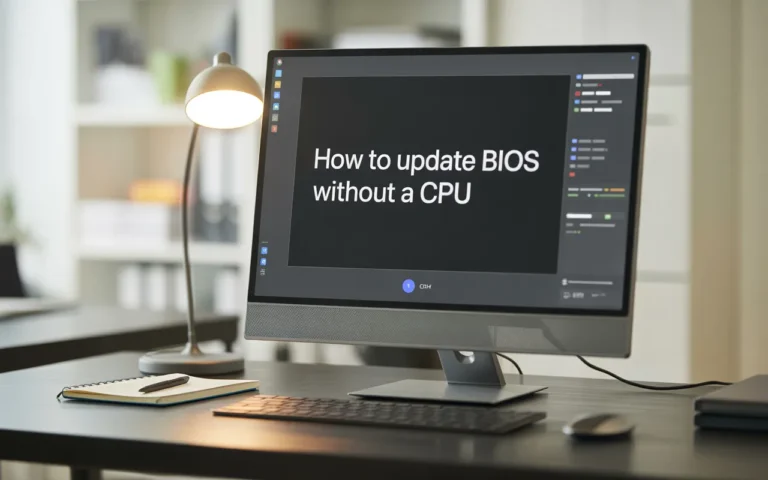What Is the SYS FAN on a Motherboard? – Improve Airflow Fast
If you have ever looked inside your PC, you’ve probably noticed small plastic connectors labelled with words like SYS FAN, CPU FAN, or CHA FAN. These are fan headers, and they are essential for keeping your computer cool. Among them, the SYS FAN connector plays a significant role in system cooling.
In this guide, we’ll explore what the SYS FAN does, why it matters, how to set it up, and how to make the most of it. This is written in easy English, so even if you’re new to PC building, you can understand everything without feeling lost.
Understanding the Role of the SYS FAN Header:
The SYS FAN header is a small socket on your motherboard. It powers and controls the installation of chassis fans inside your computer case. These are not the fans for your CPU or GPU — they are for your PC’s airflow management.
- What is the purpose of the SYS FAN on the motherboard?
- It keeps your case airflow steady, removes hot air, and brings in cool air.
- Helps with temperature regulation in the PC, which protects all parts from overheating.
- Allows fan RPM monitoring so you know if a fan is failing.
Why is SYS FAN necessary for cooling?
Without a SYS FAN, your case might trap heat. Heat shortens the life of your parts, slows down your PC, and can even cause crashes.
Where to Find SYS FAN Headers on a Motherboard:
Finding the fan header location is easy if you know what to look for. Most motherboards label them clearly as SYS_FAN1, SYS_FAN2, etc.
Typical locations include:
- Near the bottom of the motherboard
- Next to PCIe slots (for GPU area cooling)
- Near RAM or storage slots
Table – Common SYS FAN Header Locations
| Motherboard Size | Typical Location | Number of Headers |
|---|---|---|
| ATX | Bottom + right side | 3–4 |
| Micro-ATX | Near PCIe slots | 2–3 |
| Mini-ITX | Near CPU socket | 1–2 |
If your case has more fans than headers, you can use fan splitters or a fan hub, but always check the motherboard’s max power rating.
Electrical Specifications and Control Methods for SYS FANs:
The SYS FAN connector supports two main control modes: PWM fan control and voltage control fan (DC).
- PWM (Pulse Width Modulation):
- Uses 4-pin fans.
- Allows very precise fan speed adjustment.
- Quieter when idle, faster when hot.
- DC (Voltage Control):
- Uses 3-pin fans.
- Controls speed by changing voltage.
- Less precise but works with most fans.
- Although less precise, it works with most fans.
Best fan control method for PC cooling: PWM is better if your motherboard supports it because it reacts faster to temperature changes.
Also Read: What Is an ITX Motherboard? – A Compact Solution 2025!
SYS FAN vs. CPU FAN vs. CHA FAN – Key Differences:

Even though all three are fan connectors, they do different jobs in thermal management solutions.
Table Fan Header Differences
| Header Type | Function | Controlled By |
|---|---|---|
| SYS FAN | Runs case fans for system cooling | Motherboard system temp sensors |
| CPU FAN | Cools the processor | CPU temperature |
| CHA FAN | Extra chassis fans installation | Manual or system settings |
Difference between SYS FAN and CPU fan headers: CPU FAN is critical for processor safety. SYS FAN is for general PC airflow management.
How to Properly Connect SYS FANs:
If you want to know how to connect the SYS FAN on the motherboard, follow these steps:
- Find the fan header location labelled SYS_FAN.
- Align your fan’s connector with the header pins.
- Push it in gently until it locks.
- Avoid forcing it, as bent pins can break the header.
Which fan should be used for system cooling? Choose fans with high airflow (CFM rating) for cooling efficiency. Use static pressure fans if mounting on radiators or filters.
Configuring SYS FANs in BIOS and Software:
Learning how to configure the SYS FAN header is key to cooling performance tuning.
- In BIOS, go to Hardware Monitor or Fan Control Settings.
- Set fan mode: PWM mode in SYS FAN for 4-pin fans and voltage control fan for 3-pin.
- Learn how to adjust fan speed in BIOS by creating a fan curve:
- Low speed at low temps for quiet operation.
- High-speed operation at high temperatures for temperature regulation in PCs.
Fan configuration software options for Windows:
- ASUS AI Suite
- MSI Dragon Center
- SpeedFan (fan control software for cooling optimization)
Common Problems with SYS FAN Headers and How to Fix Them:

Sometimes the system fan doesn’t work properly. Here’s how to troubleshoot SYS FAN not spinning:
- Check the connection it may be loose.
- Test the fan on another header to see if it works.
- Reset the BIOS in case of incorrect fan control settings.
- Replace the fan if it’s faulty.
How to fix SYS FAN issues: If the header is damaged, you may need professional repair or to use a fan hub from a different power source.
Best Practices for Maximizing SYS FAN Performance:
To get the best cooling efficiency from your SYS FAN:
- Place intake fans at the front/bottom and exhaust fans at the top/rear for better PC airflow management.
- Clean dust filters regularly to avoid airflow blockages.
- Balance fan speeds for noise control and performance.
Using cooling performance tuning in BIOS or software can lower system temps by up to 10°C.
Expert Opinions on SYS FAN Importance in Modern Builds:
PC building experts say the SYS FAN connector is critical for stable performance, especially in gaming PCs and workstations.
- Why is SYS FAN necessary for cooling? It prevents hot spots inside the case, which can harm parts.
- Professionals use PWM fan control with custom curves for quiet and effective system cooling.
Conclusion:
The SYS FAN on a motherboard might be small, but it’s a powerhouse for system cooling and temperature regulation in a PC. By connecting and configuring it correctly, you can improve cooling efficiency, extend component lifespan, and ensure smoother performance in any workload. Whether you use PWM fan control or voltage control fan settings, smart fan speed adjustment is the key to stable operation. Remember, proper PC airflow management not only reduces heat but also helps with cooling performance tuning, making your system quieter and more reliable.
FAQs:
Can a SYS FAN on a motherboard run multiple fans at once?
Yes. You can use a splitter or a fan hub to connect more than one fan to a SYS FAN header. However, make sure the combined power draw doesn’t exceed the header’s safe limit. Check your motherboard manual for the exact specification.
What happens if the SYS FAN on a motherboard is not connected?
If the SYS FAN header isn’t connected to any fan, your system will lose extra cooling support. This can lead to higher internal temperatures, especially during gaming or heavy workloads, and may shorten the lifespan of your components.
Is SYS FAN on a motherboard required for basic PC operation?
No. Your PC can run without it, but cooling efficiency will drop, especially in warm environments or with powerful hardware.
Can the SYS FAN on a motherboard control fan speed automatically?
Yes. Most modern motherboards can automatically adjust SYS FAN speed based on temperature sensors, primarily if the fan supports PWM or DC control modes.
Does the SYS FAN on a motherboard affect CPU temperatures?
Yes. While it’s not directly connected to the CPU, sound system airflow from SYS FANs can help lower CPU temperatures by reducing overall heat inside the case.
Read More: How to Connect an Eco Pack Motherboard to a Spa – Guide 2025